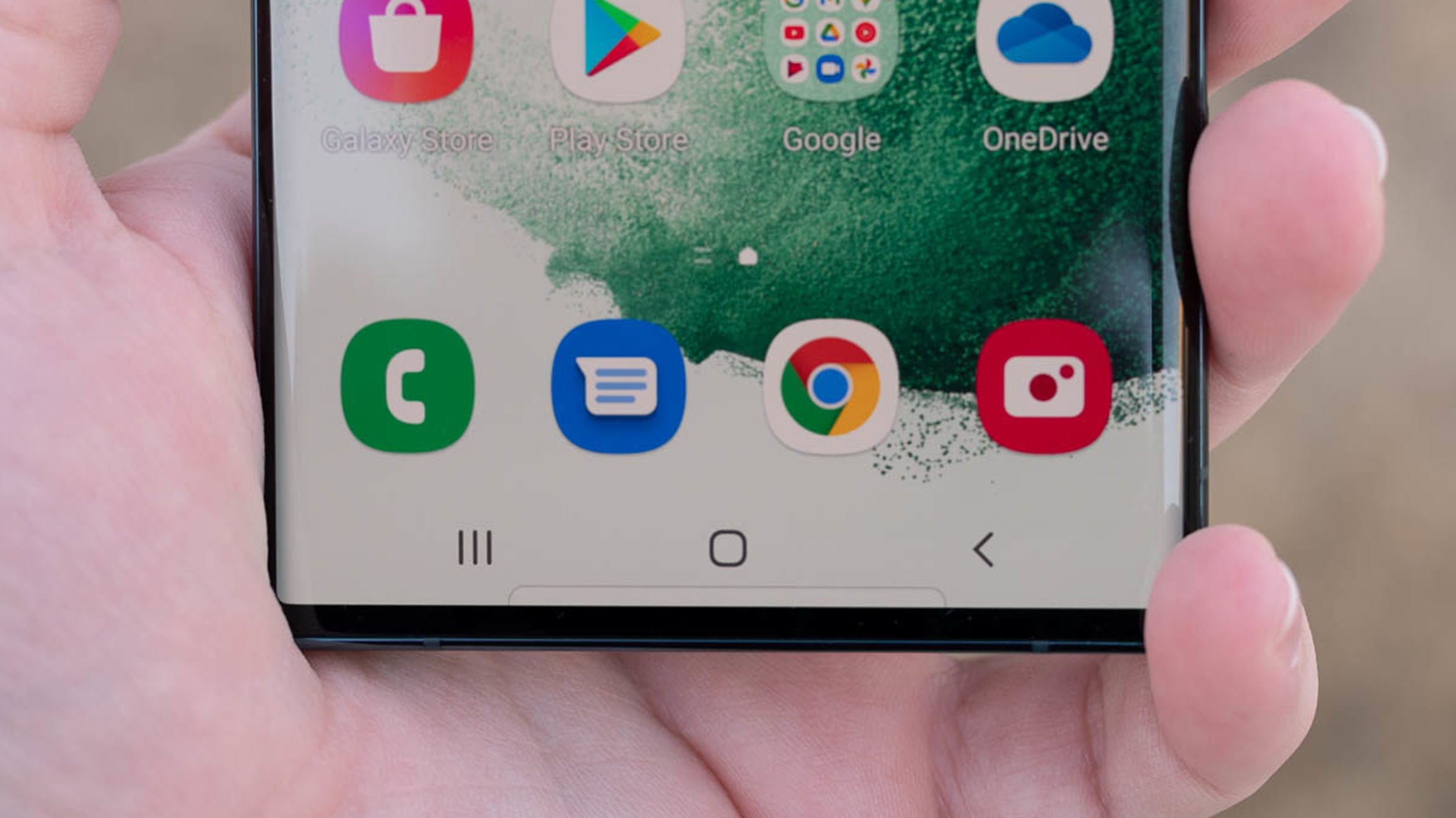Bluetooth connections go both ways. You can connect your android phone to third party devices and you can connect third party devices to your phone. That’s all well and good and pretty easy. However, it can get a bit confusing when you have multiple Android phones in your house. Case in point: There are two people in my house who both have one Pixel 7 Pro phones. So when I connect my phone to a device, that device may show up as two different Pixel 7 Pro phones. Which do I choose?
This is not a deal-breaking problem. And even if you try to connect to the wrong phone, you can always start over and connect to the other one. But wait… if both phones have the same Bluetooth name, how do you know which is the “other” phone? You may not know.
Let’s solve this simple problem so you can simplify Bluetooth connectivity.
requirements
The only thing you need is an Android phone. It doesn’t matter what phone you use or what version of Android you use. Unless you bought your phone years ago, you are most likely using at least version 10 or 11 of the operating system, so the process should be the same or similar. I will be demonstrating this on a Pixel 7 running Android 13.
Also: How to Enable UWB on Android (And Why You Should)
Let’s rename our phone, shall we?
How to change Bluetooth name of Android device
Open your app drawer, look for the settings icon and tap on it to launch the app.
At the top of the Settings app, tap Connected Devices.
In Android 13, navigate to the Connected Devices settings option. Image: Jack Wallen
On the Connected devices page, tap Connection settings at the bottom.
You can find the bluetooth name option in the connection settings. Image: Jack Wallen
On the Connection Settings page, tap Bluetooth at the top, then tap Device Name in the resulting window.
The default name of the Pixel 7 Pro. Image: Jack Wallen
In the resulting popup, give your device a new name and tap Rename.
A few tips on renaming your phone
I tend to be a bit paranoid about my privacy. For this reason, I will not give my full name to my phone. Why? When you’re out in public, you never know if someone is trying to hack your device via Bluetooth. For this reason I will not make it easier for anyone to attack me by giving my phone my name. Instead, I give my phone a random name or number to prevent anyone from knowing which phone is mine. I will know which phone the name belongs to but no one else. I even go so far as to change the name every now and then.
But that’s all you need to rename your Android phone for easier Bluetooth connectivity. Be a bit careful with this feature and it will serve you well.