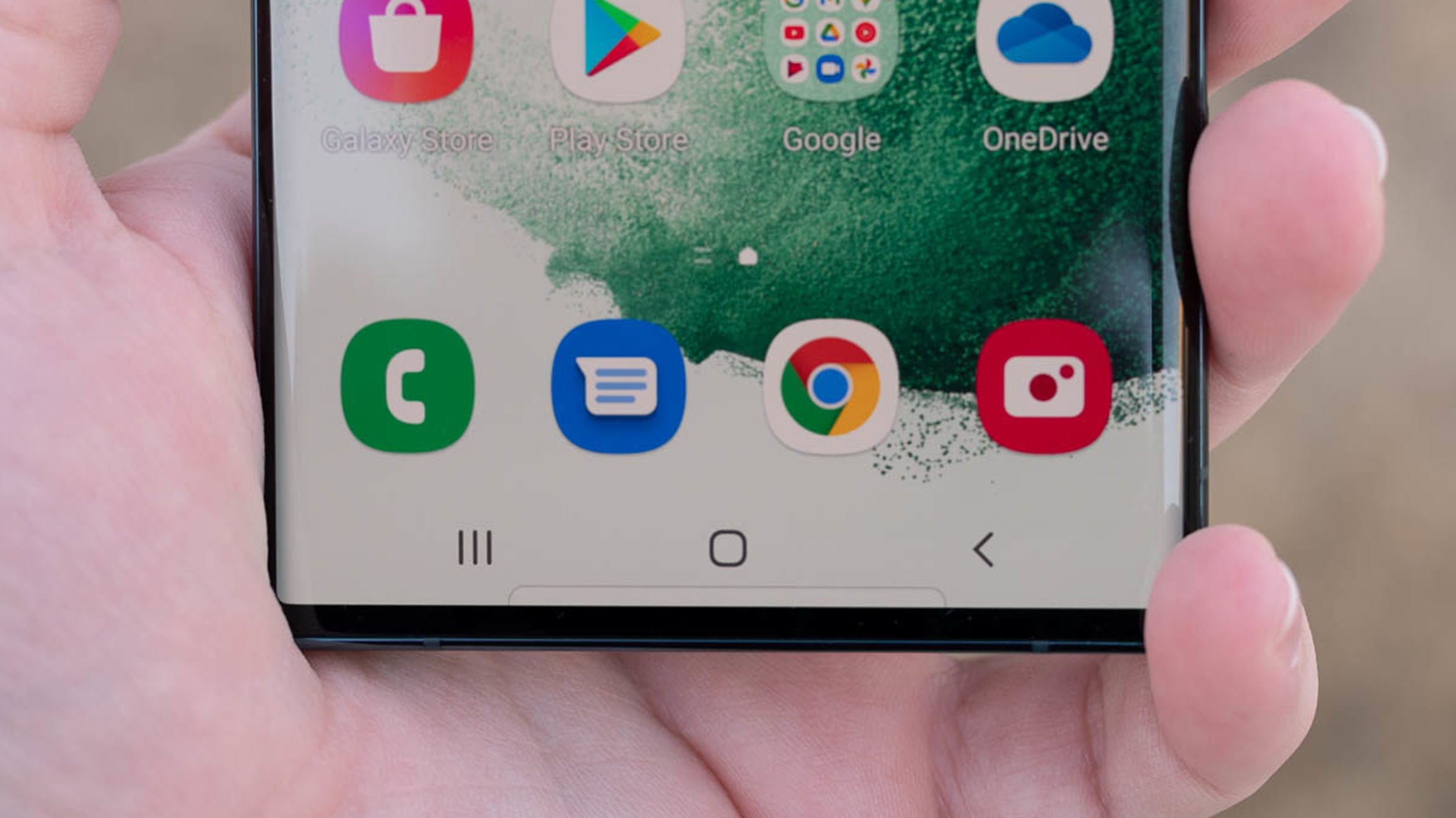Before Apple and Google completely changed the way we interact and what we do with our phones, people primarily used phones to make calls. If you receive multiple calls and want to answer an incoming call without disconnecting the existing one, you need to put the ongoing call on hold.
Putting a call on hold on an Android device is really easy. Just press the hold button on the call screen and you’re good to go. The person on the other end gets a voice message saying the call is on hold. Press the hold button again and the first call will resume. But before you can put calls on hold on an Android smartphone, you need to enable call waiting, and here’s how to enable the same on your phone.
How to enable call waiting on an Android device.
1. To enable call waiting on your Android phone, open the dialer app on your device.
2. Once done, you will find a three dot menu on the top right of the screen. Tap on it and go to “Settings”.
3. Here you will see a list of options. Find and tap on “Calling Accounts” and you will see the SIMs on your device.
4. Select the SIM for which you want to enable call waiting.
5. When the options appear, select “Additional Settings”.
6. On the screen that appears, toggle on “Call Waiting” and you’re good to go.
Once call waiting is enabled, you can answer two calls at the same time and join the second call while holding the first, or vice versa.