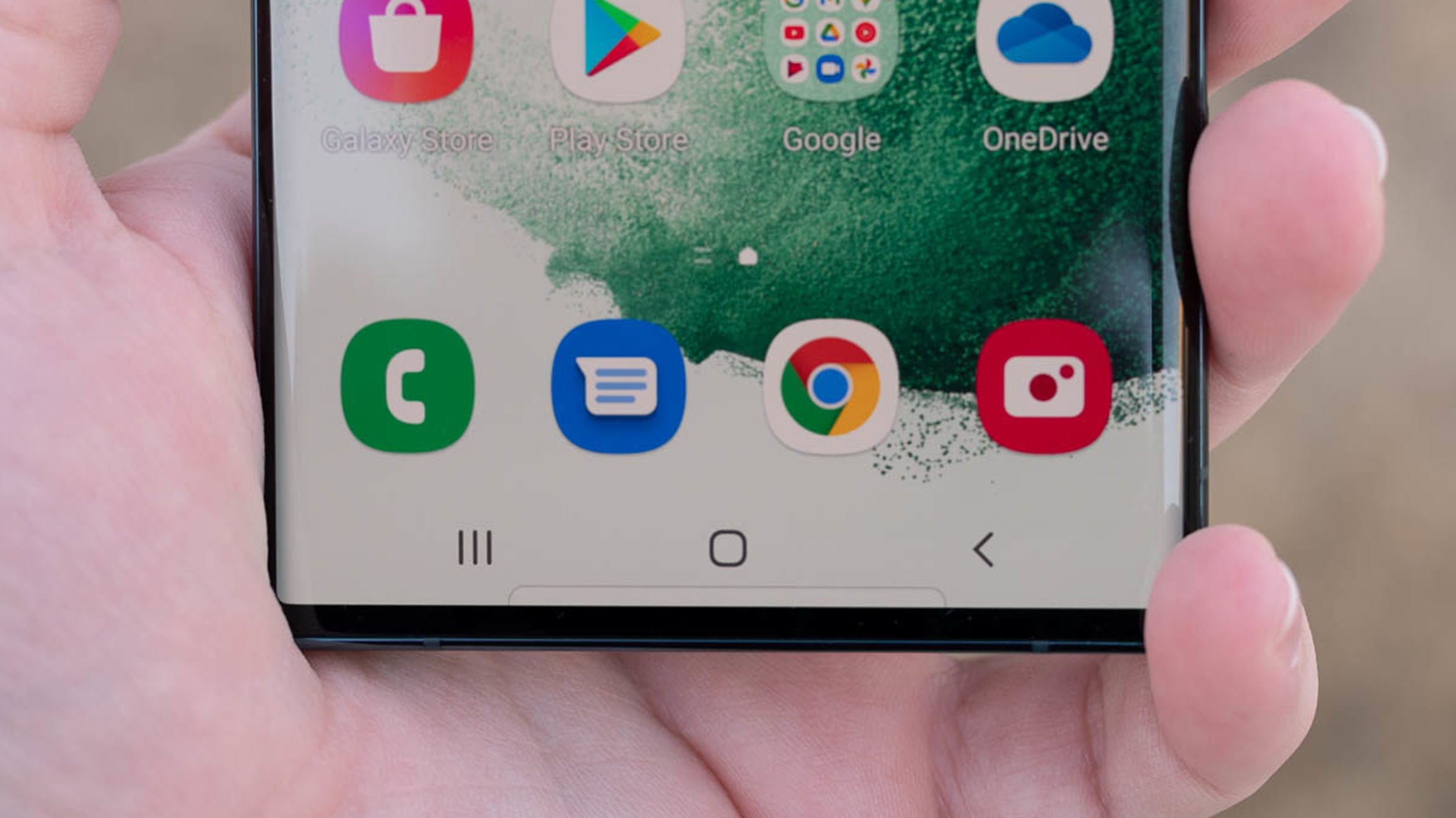I like fingerprint readers on Android smartphones, but setting up this feature gives you the option to enroll more than one finger.
Do it.
Why?
Now, I’m not suggesting you might lose a finger or anything (it’s possible, but pretty rare these days), but even a small cut or band-aid can result in you having to enter your passcode. I tend to register four fingers (two on each hand — which fingers depend on the smartphone, where the fingerprint reader is located, and the size of the handset) to give me the best unlocking flexibility.
Also, I tend to register the main finger I use to unlock my phone twice. I find this makes the reader more reliable and less likely to be put off by small scars or dirt.
All of this will take a few minutes, but it will save you quite a bit of frustration down the line.