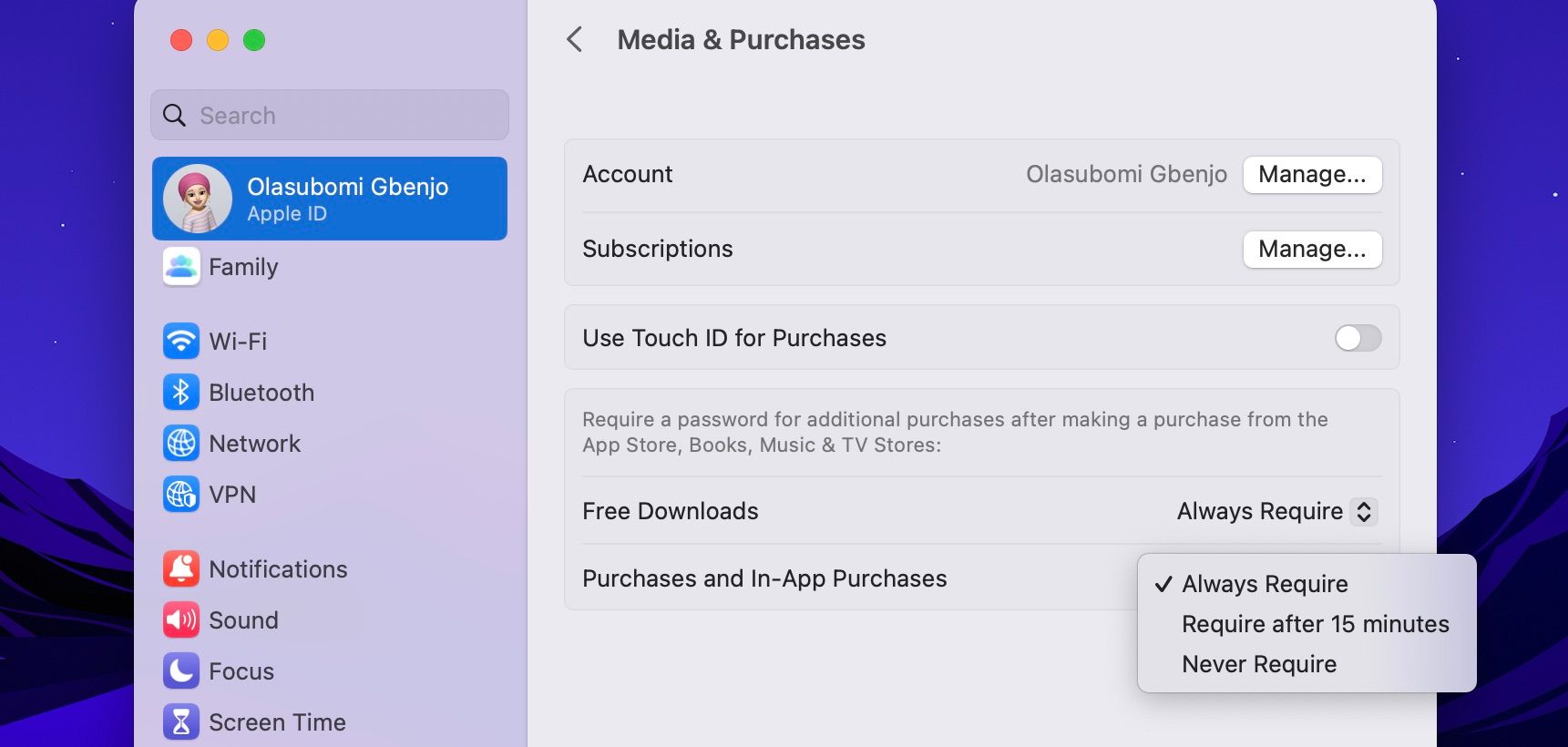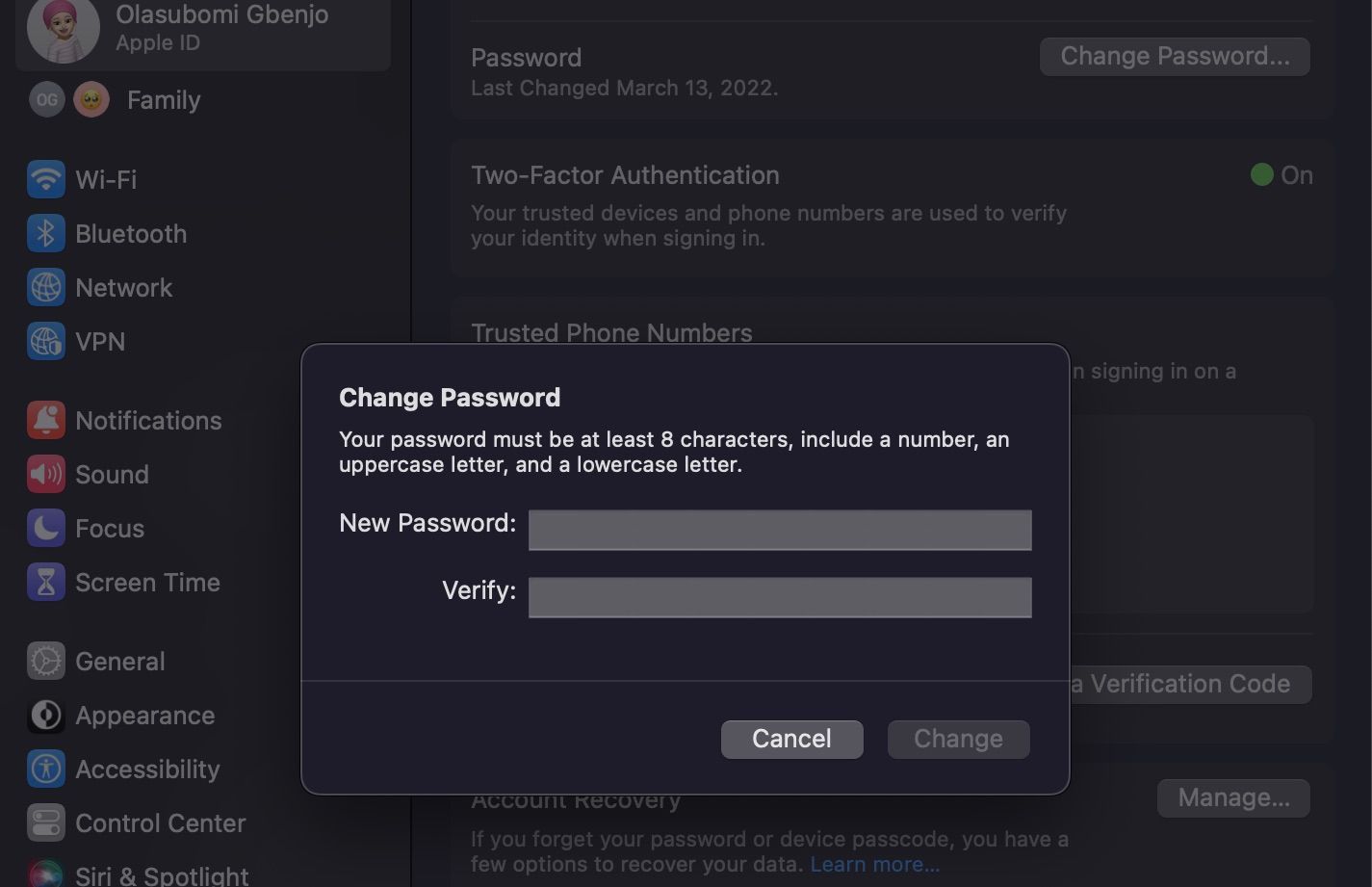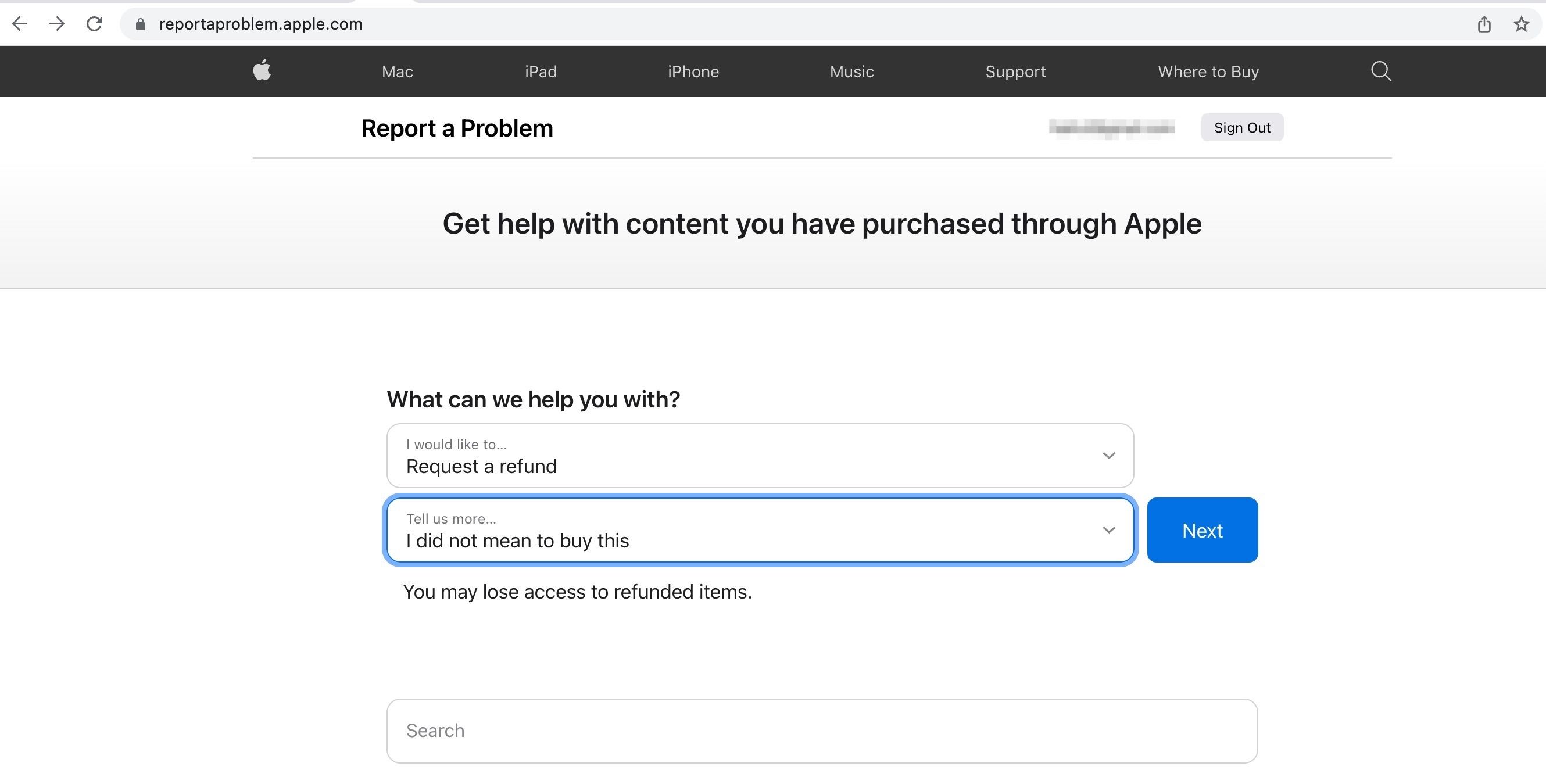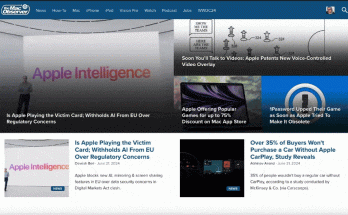The App Store is a one-stop shop for most apps you might need on your Mac. Sometimes these apps are free and sometimes you may have to pay a sum before you can download them.
If you’ve ever wondered how to track all downloaded apps and manage App Store purchases on your Mac, here is a guide to help you. So let’s start.
Recent Articles
How to view App Store purchases on your Mac
Buying an app from the App Store is something many of us Mac users do often. But not many know that they can track these purchases. Before you start wondering why you should look at a log of the apps you’ve downloaded in the past, let us explain.
Tracking your App Store purchases comes in handy when you want to make sure you haven’t been billed for something you didn’t purchase, check for duplicate bills, or make sure you haven’t been the victim of a scam.
It’s also an excellent way to see how much you’ve spent on the App Store, if that’s something you’re curious about. For whatever reason, whether to confirm a purchase or to satisfy your curiosity, you want a list of everything you’ve paid for on the App Store.
How to do it on a Mac:
- Open the Music app.
- Click on Accounts > Account Settings from the menu bar. Sign in when prompted. This will take you to the account information page.
- Now scroll down to purchase history section and click See everything. When it loads, you can select a date range by clicking on it Select an area.
This method shows your entire purchase history from the App Store and other content you’ve purchased from Apple, such as iTunes Store purchases. Note that your free apps will also appear here.
The entries are sorted by date in descending order. You can view more information about a purchase by clicking More next to the invoice date.
Alternatively, you can do the following:
- Go to reportaproblem.apple.com in your browser.
- Sign in with your Apple ID and password.
- If you’ve enabled 2FA for your Apple ID, you’ll get a confirmation pop-up. click To allowthen enter the code shown and click Did.
- A list of all the apps you’ve purchased through Apple in the last 90 days is displayed. You can search apps by name or price.
You can view and manage subscriptions on Apple’s Report a Problem page.
Can’t find an item in your purchase history?
You may be scrolling through your purchase history when you notice an app is missing. Maybe it’s because of the new photo editing or note-taking app you recently installed. If this happens, don’t panic. It might be possible to solve the problem by doing the following: Make sure you’re not signed in with the wrong Apple ID.
Check if you are signed in with a different Apple ID
Having more than one Apple ID can result in you occasionally signing in to the App Store with the wrong ID. If you were signed in with a different Apple ID when you purchased an app, it won’t appear in your purchase history unless you sign in with that account.
So next time you don’t see an item in your purchase history, sign in with a different Apple ID and look at your purchase history again. You will likely find that this is what you had to do to resolve the issue.
There are several ways to find your Apple ID if you’re signed out and can’t remember what it is. However, you can also read our dedicated guide on how to create a new Apple ID on a Mac.
What to do when you find unrecognized or unexpected stress
When you find purchases in your purchase history that you don’t remember making, most people will be amazed. It can be confusing and alarming to find out you’ve been charged for an app you don’t have installed, and wondering if you’ve become a victim of a scam or a family member eager to buy. In this case you can do the following:
Check if a family member made a purchase
Sometimes we give family members access to our devices so they can use our Apple ID to pay for items. If you are unsure about an App Store purchase, ask your family members about it.
If you want to solve the problem of family members using your Apple ID to buy apps from the App Store, consider requiring a password for each purchase. To do this on your Mac:
- Go to system settingsthen click yours AppleID at the top of the left pane.
- Click on Media & Purchases.
- Choose your settings for purchases and in-app purchases Always required. You can also request a password after 15 minutes.
If you use Touch ID for purchases, you can’t request a password. You can disable it in the Media & Purchases menu, after which you should be able to require a password for purchases.
You can also require a password to download free articles. This way no one but you can download an app from the App Store.
If someone else has access to your Apple ID and you want to change your account password, you can do so by following these steps:
- Go to system settings and click AppleID.
- Choose Password & Securitythen select Change Password.
- Enter your Mac’s login password.
- Enter your new password in the pop-up box, then click To change.
Request a refund from Apple
Refunds are available for some App Store purchases as long as you act quickly. To request a refund on your Mac, do the following:
- Go to reportaproblem.apple.com and sign in with your Apple ID and password.
- click on the I would like… enter and select Request a refund from the drop-down list.
- Click on Tell us more… and select the reason for your refund; then click Next.
- Select the app from the list below and click Submit.
If you want to know more, we have a dedicated article covering everything you need to know about requesting a refund from Apple.
Track your App Store purchase history on your Mac
Viewing your App Store purchase history can help you track your spending and give you peace of mind when it comes to app purchases on your Mac.
You can search for and prevent unauthorized purchases, whether from people with access to your Mac or Apple ID.
Therefore, you should make it a habit to check your purchase history in the App Store from time to time. This can help you identify and fix discrepancies.