Transferring our phone data is the first thing we should do after buying a new phone. The problem is that if you are an Android user switching to an iPhone, there is no application like iTunes that allows for cross-platform transfer of app data. If the WhatsApp data to be transferred is already stored online via Google Drive, the situation is more difficult. You will learn how to do this in detail in the next part Restore WhatsApp backup from Google Drive to iPhone.
Recent Articles
Where is WhatsApp Backup Stored in Google Drive?
These backups are not kept in a typical folder; Rather, Google Drive hides the data. Because of this, it is easy to delete your WhatsApp backups and disable backup storage on Google Drive but not download these WhatsApp backup files.
- Get the Google Drive app from the Google Play Store.
- Once installed, click the three horizontal lines in the top left corner and log in with your credentials.
- From there, select the “Backup” options. Your latest WhatsApp backup will be displayed.
You have two options when you tap the three dots next to WhatsApp backup: “Delete backup” and “Turn off backup”. Please note that you cannot access your WhatsApp backup files in detail on Google Drive.
Can I transfer WhatsApp Backup from Google Drive to my iPhone for free?
You can Backup your WhatsApp data from Google Drive to your iPhone using a free method rather than a paid method. I will explain how to recover WhatsApp data via email which is a free approach. In comparison, the free method is slow and requires a strong internet connection. In addition, email is unable to handle large messages. The TXT file in your email is the only one you can access. It is only accessible via your email.
It’s difficult to use. There are limitations on the number of chats you can transfer via email. Furthermore, with this method, you can only view them as a text document on your phone with a file reader and not in the WhatsApp app.
Follow the prompts to email your WhatsApp chat history to your iPhone.
Step 1: After unlocking your iPhone, launch the WhatsApp app.
Step 2: Tap the conversation that needs to be transferred. Followed by the name of the group chat or contact at the top of the screen.
Step 3: Swipe down and select “Export Chat”. You will be presented with the option to attach your material.
Step 4: Select the Email option, enter your email address, and then touch Send.
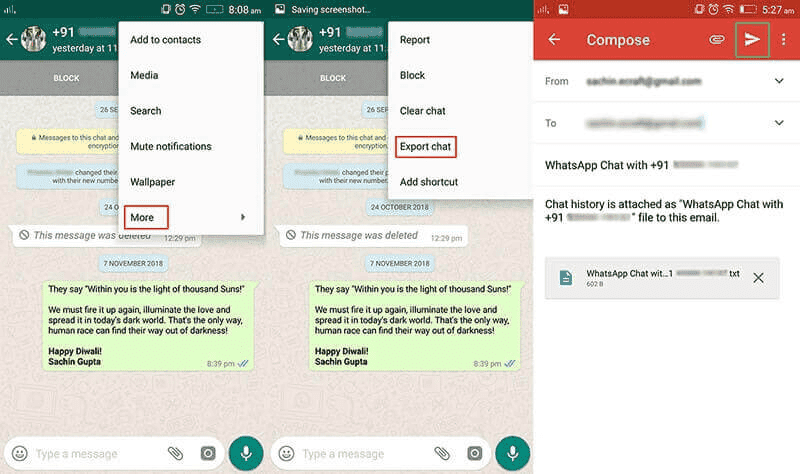
Open the email with the iPhone’s email app, then download the attachment as text.
How to restore WhatsApp
Even if there is no direct way Restore WhatsApp backup from Google Drive to iPhonewe can do it using a Third Party Tool like Tenorshare iCareFone Transfer. With a few clicks, you can backup, restore, export and transfer WhatsApp data including contacts, chat histories and media files. without operating system limitations with the use of this application. From Google Drive, you can download a WhatsApp backup, which you can then restore to an Android or iOS device. Also, it works with iOS 16.
Gizchina News of the week
Steps to use Tenorshare iCarefone Transfer to WhatsApp backup from Google Drive to iPhone
Step 1: Select “WhatsApp” on the home screen after launching iCareFone Transfer and then select “Backup” on the left panel. At the bottom of the window, click “Download WhatsApp backup from Google Drive to PC”.
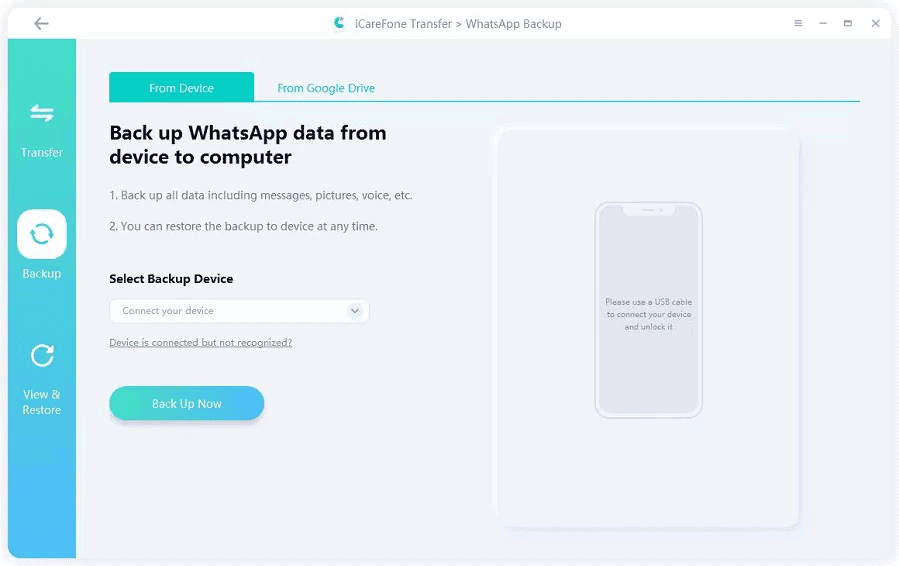
Step 2: Sign in to your Google Drive account. And choose the WhatsApp backup you want to download from the screen.

Step 3: Once you have downloaded the WhatsApp backup, the application will ask you to authenticate your WhatsApp account on the source phone. Then backup data for WhatsApp will be created.
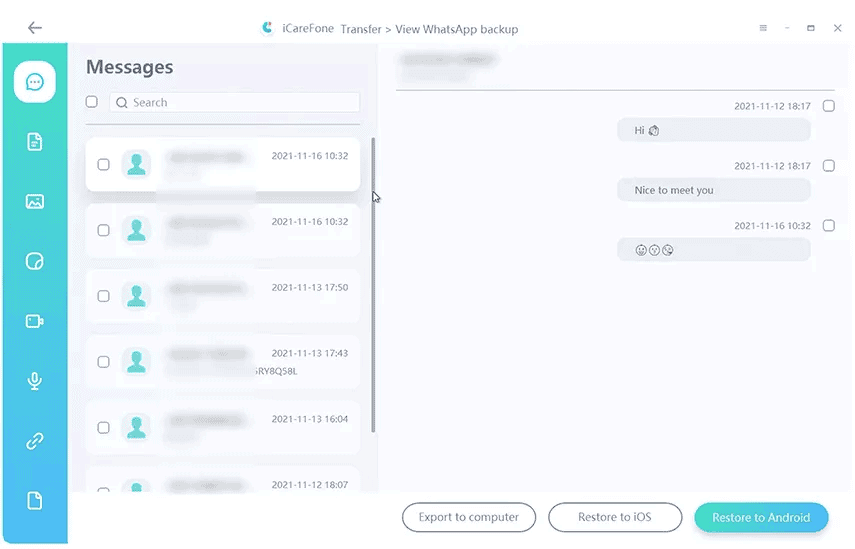
Step 4: Finally, the WhatsApp backup data will be restored successfully.
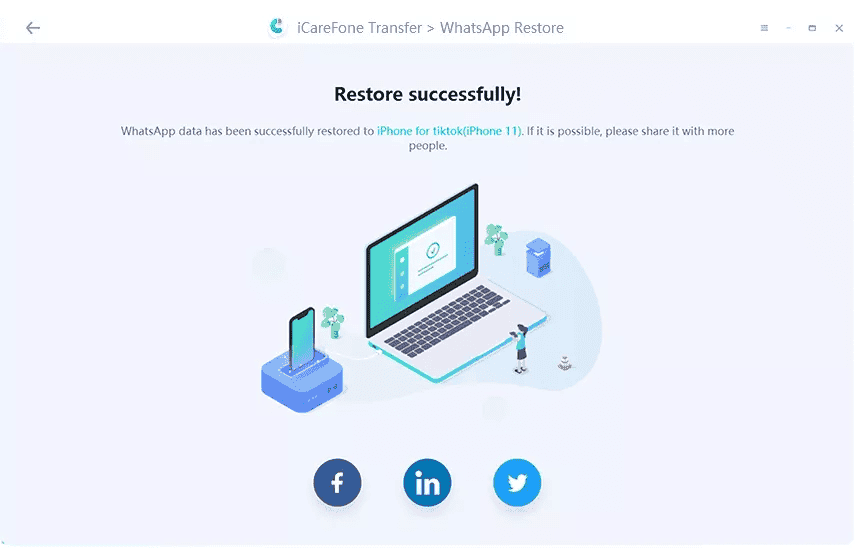
Hot FAQs about WhatsApp restore or transfer
1: How to restore my WhatsApp from iCloud?
It is not very difficult to recover WhatsApp messages on a new phone. if you have backed up WhatsApp to iCloud.
To perform the verification, simply navigate to WhatsApp > Settings > Chat > Chat Backup. Turn on iCloud Drive, sign in with your Apple ID, and access iCloud.
2: Why doesn’t Move to iOS work?
Why are you switching to iOS? WhatsApp not working. There are several reasons why the device is not compatible: low storage space, slow internet. Tenorshare iCareFone Transfer is an alternative you could choose.
3: What to do when WhatsApp media recovery stuck?
Slow internet is the most common cause of WhatsApp media recovery issues, but there are other possible causes as well. Use software like Tenorshare iCareFone Transfer to backup, restore and export your WhatsApp chats, contacts and media files.
4: WhatsApp failed to restore chat history?
The only way to restore a backup without uninstalling WhatsApp is using third-party software like Tenorshare iCareFone Transfer. This tool aims to help users manage their WhatsApp data in various ways including enabling Android to iPhone and iPhone to Android data transfers.
Conclusion
If you want to find out how to restore WhatsApp backup from Google Drive to your iPhone, the above steps will no doubt help you. Without using Google Drive, you can quickly move WhatsApp from Android to iOS with Tenorshare iCareFone Transfer Software. The main feature of iCareFone Transfer is that it is completely safe to use and does not cause any privacy concerns.



